Many times you cannot boot into normal Windows mode because of wrong user password, you can start Windows XP in safe mode and login the default admin account to recover other user password.
What is XP safe mode?
All versions of Windows come with a diagnostic setup called "
Safe Mode". Safe mode starts Windows with a limited set of files and drivers. Startup programs do not run in safe mode, and only the basic drivers needed to start Windows are installed. Many average PC users are unfamiliar with the purpose of Safe Mode and only encounter it when there has been a system crash or similar problem. They are then puzzled by what to do next. Safe mode is the best thing to use if you are having any problems booting your system. The purpose of Safe Mode is to help troubleshoot computer problems by operating with a bare minimum of drivers and Windows components. It can also be used if you have any issues form running any new software on your computer. By reducing what is running, Safe Mode can help you diagnose a problem caused by a faulty driver or software.
What is XP default administrator account?
Windows XP passwords are used to protect the system against unauthorized intrusion. The
default Administrator account on an XP machine is typically reserved for performing special tasks on the computer since it has no security restrictions placed upon it. It is often overlooked, and many users do not even know that it exists. If you have forgotten the password for the normal account on your XP system, you can recover it by login the default admin account.
How to get into XP safe mode and recover user password?
Step 1. To get into the Windows XP Safe mode, as the computer is booting press and hold your "
F8 Key" which should bring up the "
Windows Advanced Options Menu" as shown below.
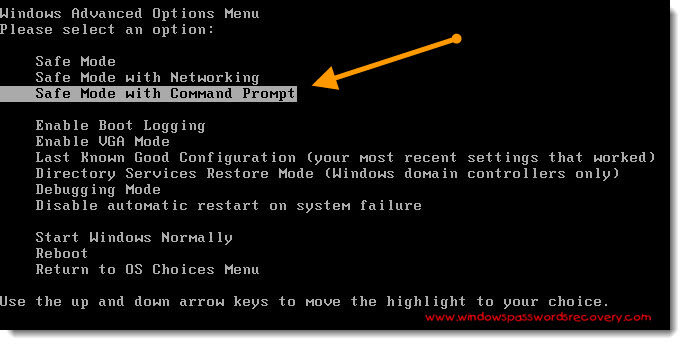 Note:
Note: With some computers, if you press and hold a key as the computer is booting you will get a stuck key message. If this occurs, instead of pressing and holding the "
F8 key", tap the "F8 key" continuously until you get the startup menu.
Step 2. Use your arrow keys to move to "
Safe Mode with Command Prompt" and press your Enter key.
Step 3. Select the operating system to start.
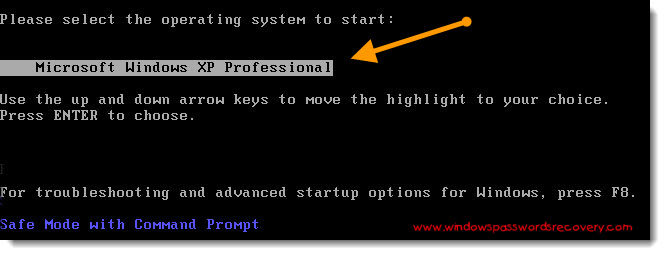 Step 4.
Step 4. Windows XP Safe Mode is loading.
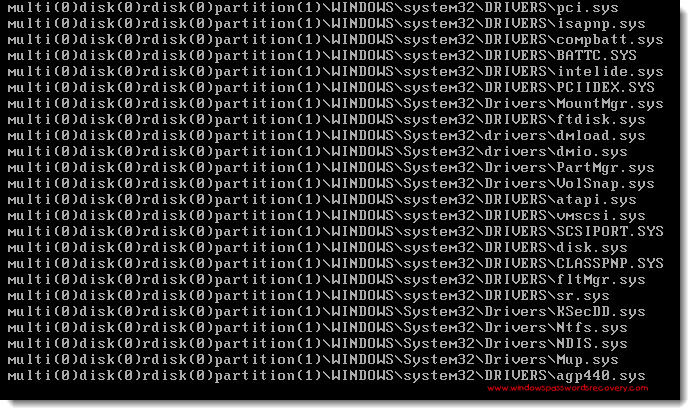 Step 5.
Step 5. A logon screen displays all OS user names, there are 2 accounts in this example:
Administrator,
Mike. Here we assume that you want to recover the "Mike" account password. Enter password for your administrator account to get in safe mode, the default password is blank if you never set a password for administrator before. It is similar with the normal logon screen, but normal logon screen will only list Mike.
Screenshots: Safe Mode logon screen VS normal logon screen
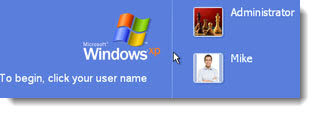
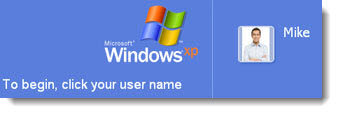 Step 6.
Step 6. After entering safe mode, you can see the Windows command prompt. Enter "
net user" and press Enter to list all the user names in your Windows XP. Enter "
net user Mike 123456789" and press Enter. It means that you want to reset "Mike" account password to "123456789". When it takes effect, you can login the "Mike" account with the new password of "123456789".
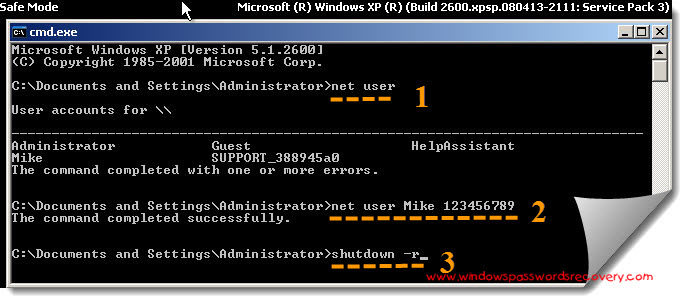 Step 7.
Step 7. Enter "
shutdown -r" and press Enter, the System will be restart, then you can access Mike account in normal logon mode.
How to recover xp password if the default administrator account is also protected?
Sometimes, you may set a password on the default admin accoun to enhance security, you also forgot its password. What can you do now?
Step 1. Download a boot CD, such as
Windows Password Recovery Tool Professional, from the Internet. This type of boot CD has a password reset program that can be used to recover the Administrator password in XP.
Step 2. Install and run that application program.
Step 3. Burn the boot CD (which comes in a writable ISO file format) to a blank CD.
Step 4. Take the boot CD that you have burned and insert it into the computer whose Administrator password needs to be reset. Start the computer and boot from the CD.
Step 5. Choose the password reset option in the boot CD. This option will be located differently depending on what type of boot CD you choose, but in each case the general process for launching it will be the same.
Step 6. Select the Administrator account as the account you wish to modify and choose to either reset the password or completely remove it.
Step 7. Restart the computer and allow it to boot to the operating system. Log in to the operating system on the Administrator account using the new password you have chosen.
Screenshots on recover XP administrator password

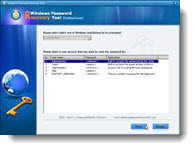
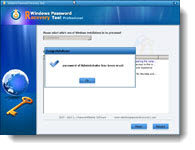
Finally
Now you don't need to worry about
lost Windows XP Password, this software can help you. It supports all versions of Windows OS, including Windows 7, Vista, XP, 2000, 2003, 2008.
XP Administrator Password recover [Free Trial]
Article source: http://www.windows7password.net

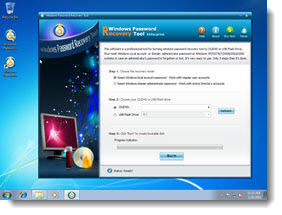
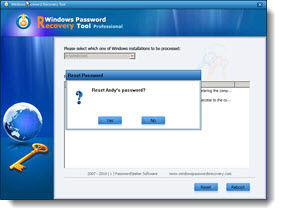

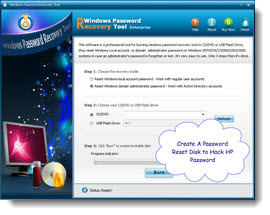
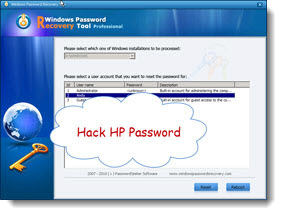
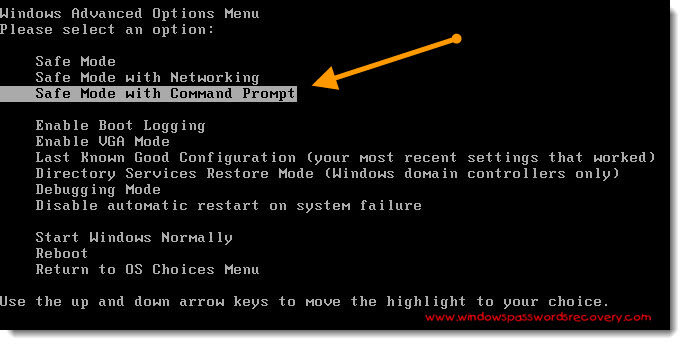 Note: With some computers, if you press and hold a key as the computer is booting you will get a stuck key message. If this occurs, instead of pressing and holding the "F8 key", tap the "F8 key" continuously until you get the startup menu. Step 2. Use your arrow keys to move to "Safe Mode with Command Prompt" and press your Enter key. Step 3. Select the operating system to start.
Note: With some computers, if you press and hold a key as the computer is booting you will get a stuck key message. If this occurs, instead of pressing and holding the "F8 key", tap the "F8 key" continuously until you get the startup menu. Step 2. Use your arrow keys to move to "Safe Mode with Command Prompt" and press your Enter key. Step 3. Select the operating system to start. 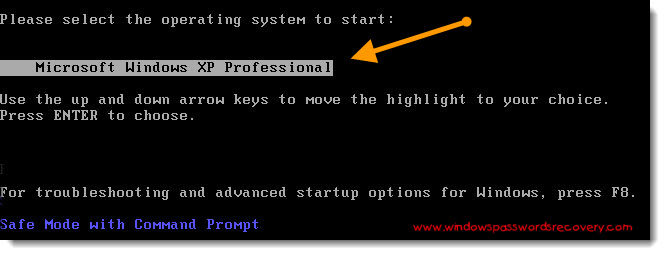 Step 4. Windows XP Safe Mode is loading.
Step 4. Windows XP Safe Mode is loading.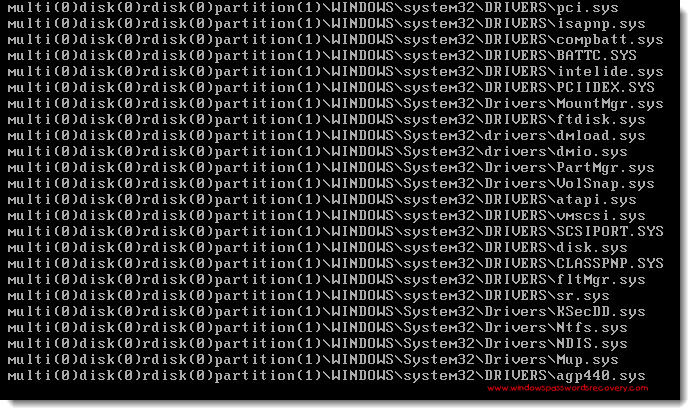 Step 5. A logon screen displays all OS user names, there are 2 accounts in this example: Administrator, Mike. Here we assume that you want to recover the "Mike" account password. Enter password for your administrator account to get in safe mode, the default password is blank if you never set a password for administrator before. It is similar with the normal logon screen, but normal logon screen will only list Mike. Screenshots: Safe Mode logon screen VS normal logon screen
Step 5. A logon screen displays all OS user names, there are 2 accounts in this example: Administrator, Mike. Here we assume that you want to recover the "Mike" account password. Enter password for your administrator account to get in safe mode, the default password is blank if you never set a password for administrator before. It is similar with the normal logon screen, but normal logon screen will only list Mike. Screenshots: Safe Mode logon screen VS normal logon screen 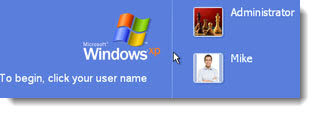
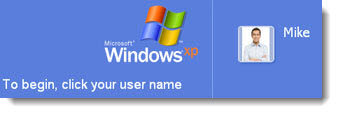 Step 6. After entering safe mode, you can see the Windows command prompt. Enter "net user" and press Enter to list all the user names in your Windows XP. Enter "net user Mike 123456789" and press Enter. It means that you want to reset "Mike" account password to "123456789". When it takes effect, you can login the "Mike" account with the new password of "123456789".
Step 6. After entering safe mode, you can see the Windows command prompt. Enter "net user" and press Enter to list all the user names in your Windows XP. Enter "net user Mike 123456789" and press Enter. It means that you want to reset "Mike" account password to "123456789". When it takes effect, you can login the "Mike" account with the new password of "123456789". 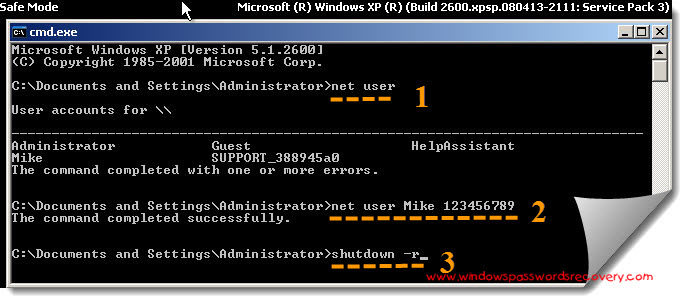 Step 7. Enter "shutdown -r" and press Enter, the System will be restart, then you can access Mike account in normal logon mode.
Step 7. Enter "shutdown -r" and press Enter, the System will be restart, then you can access Mike account in normal logon mode. 
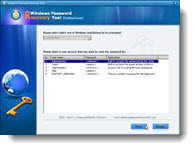
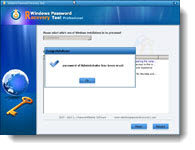
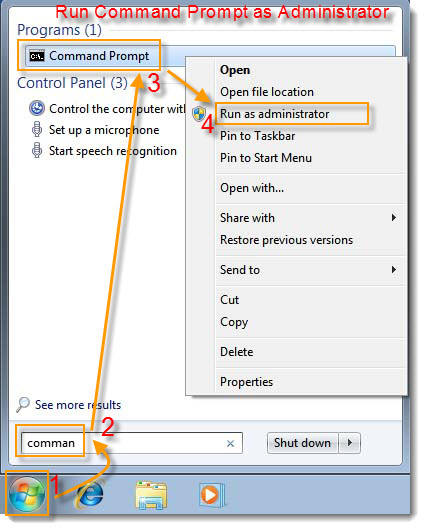 2. After that you only need to enter the simple command below to activate it. net user administrator /active:yes
2. After that you only need to enter the simple command below to activate it. net user administrator /active:yes 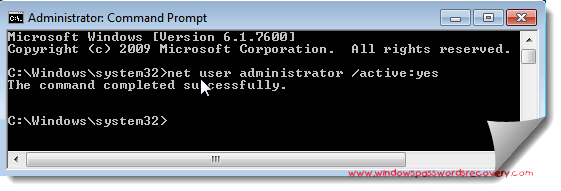 3. You should see a message that the command completed successfully. Log out, and you'll now see the Administrator account as a choice.
3. You should see a message that the command completed successfully. Log out, and you'll now see the Administrator account as a choice. 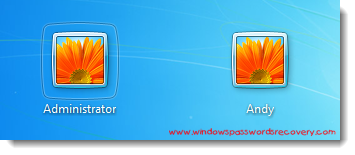 You'll note that there's no password for this account, so if you want to leave it enabled you should change the password.
You'll note that there's no password for this account, so if you want to leave it enabled you should change the password. 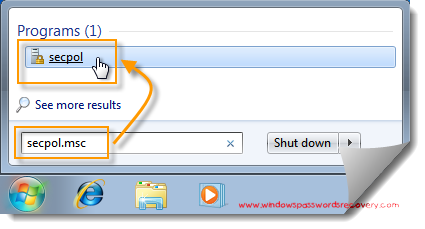 2. After the Local Security Policy pops up, navigate to Local Policies-> Security Options where you can see an entry that reads Accounts: Administrator account. Double click the entry to enable it.
2. After the Local Security Policy pops up, navigate to Local Policies-> Security Options where you can see an entry that reads Accounts: Administrator account. Double click the entry to enable it. 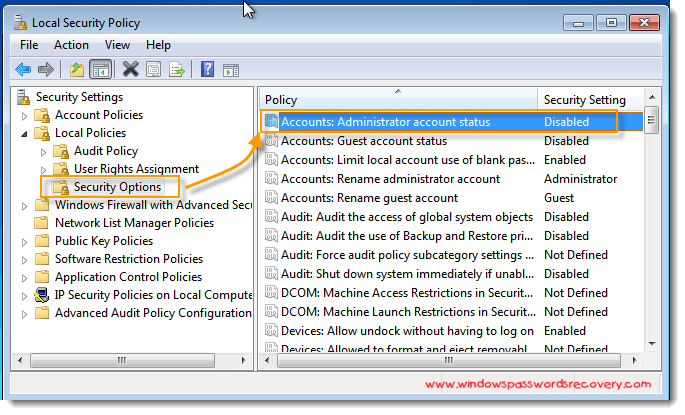
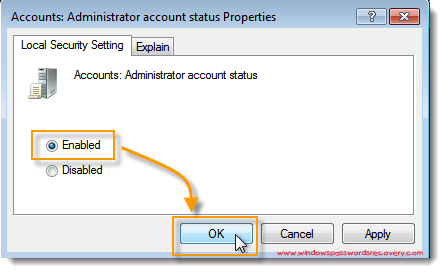
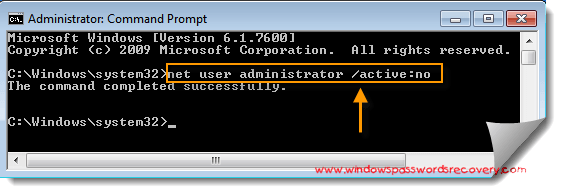 The administrator account will now be disabled, and shouldn't show up on the login screen anymore.
The administrator account will now be disabled, and shouldn't show up on the login screen anymore. 
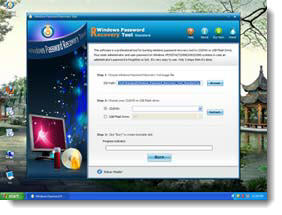
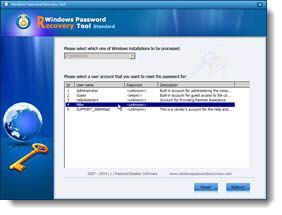
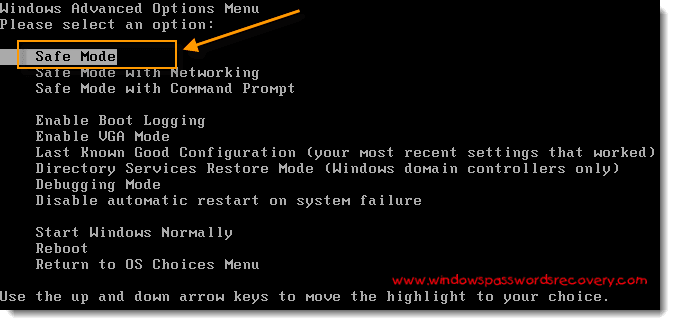 Step2: Select the Windows XP as the operating system and when safe mode will be loaded, you will get the welcome screen. Now click on the administrator to log on as administrator.
Step2: Select the Windows XP as the operating system and when safe mode will be loaded, you will get the welcome screen. Now click on the administrator to log on as administrator. 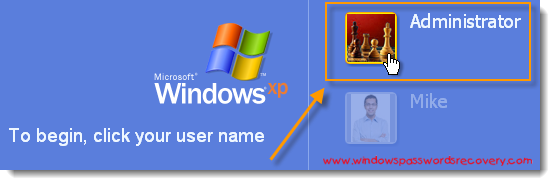
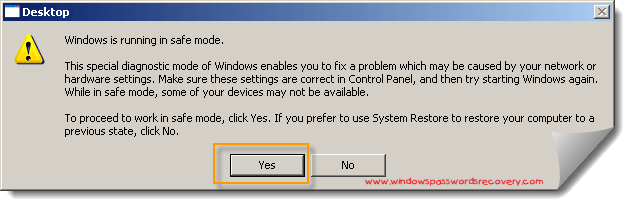 Step3: Now click on the start button on the extreme left of the computer screen and click run. Now in the run dialog box, you have to type "control userpasswords". Now press enter, you will see a new window pick an account to change, there you just click on the administrator account.
Step3: Now click on the start button on the extreme left of the computer screen and click run. Now in the run dialog box, you have to type "control userpasswords". Now press enter, you will see a new window pick an account to change, there you just click on the administrator account. 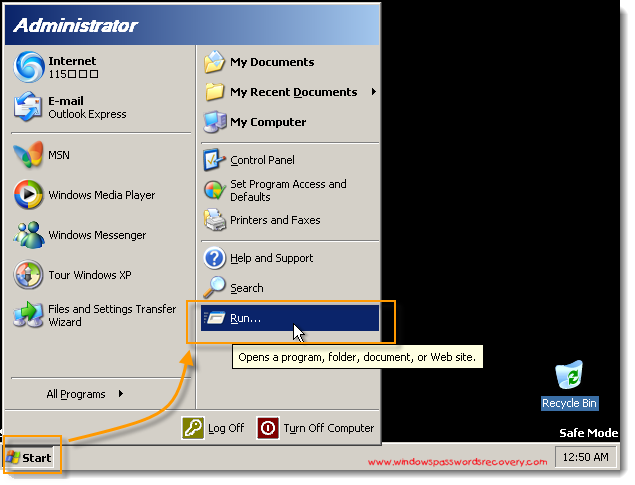
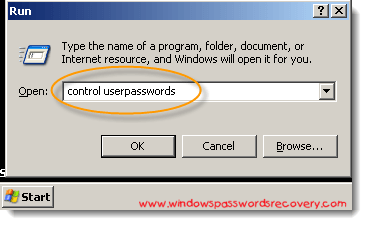
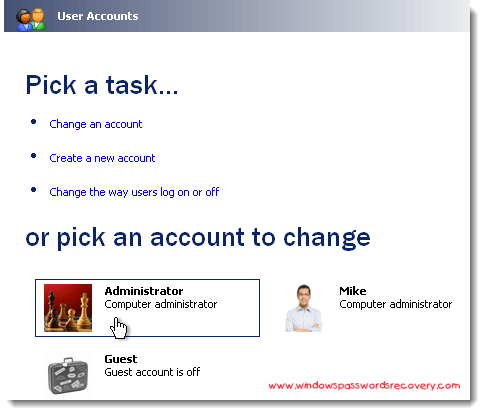 Step4: Now you will see list of options, just select change my passwords from the options given. You will get two dialogue boxes as current and new password, fill both of the fields. Now you have to click ok to finish the process. Now to see the changes made, reboot the computer and after selecting safe mode; you will ask to enter the passwords.
Step4: Now you will see list of options, just select change my passwords from the options given. You will get two dialogue boxes as current and new password, fill both of the fields. Now you have to click ok to finish the process. Now to see the changes made, reboot the computer and after selecting safe mode; you will ask to enter the passwords. 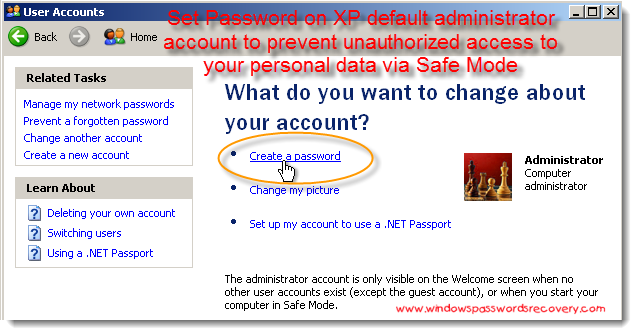
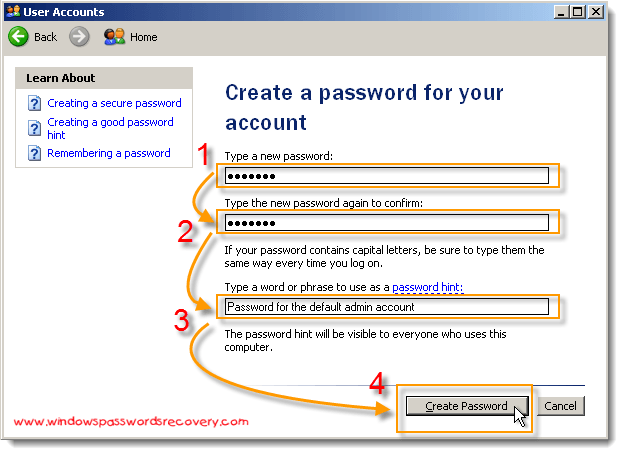 We recommend you to make a note of the passwords as well as use some other medium to remember the passwords. Because whenever you will need to log on to safe mode, you need to enter the password. We also recommend you to change the passwords at least once in a month to avoid any kind of security breaches. It is also essential to update the Windows once in a month to avoid internet worms. You can also
We recommend you to make a note of the passwords as well as use some other medium to remember the passwords. Because whenever you will need to log on to safe mode, you need to enter the password. We also recommend you to change the passwords at least once in a month to avoid any kind of security breaches. It is also essential to update the Windows once in a month to avoid internet worms. You can also 
