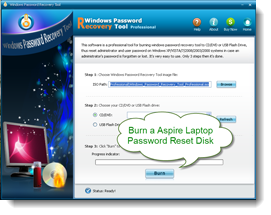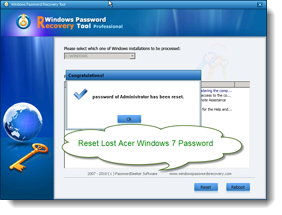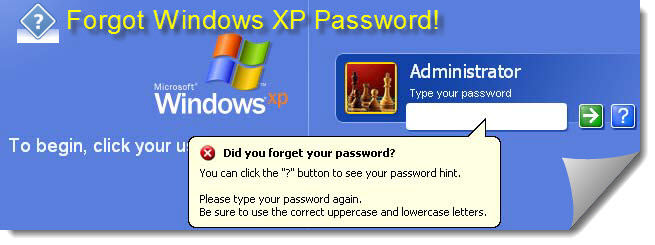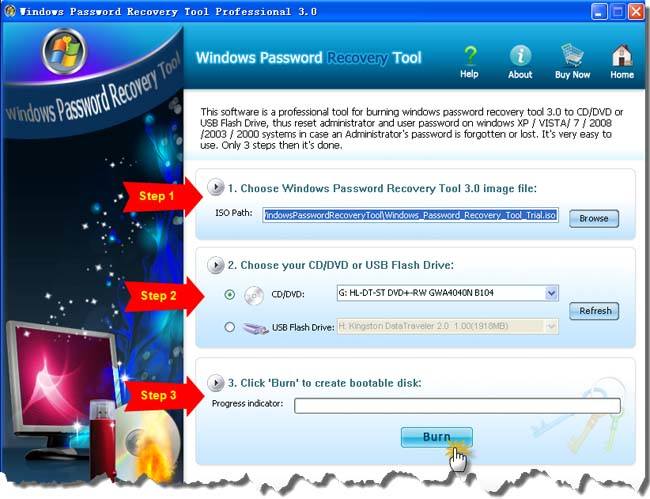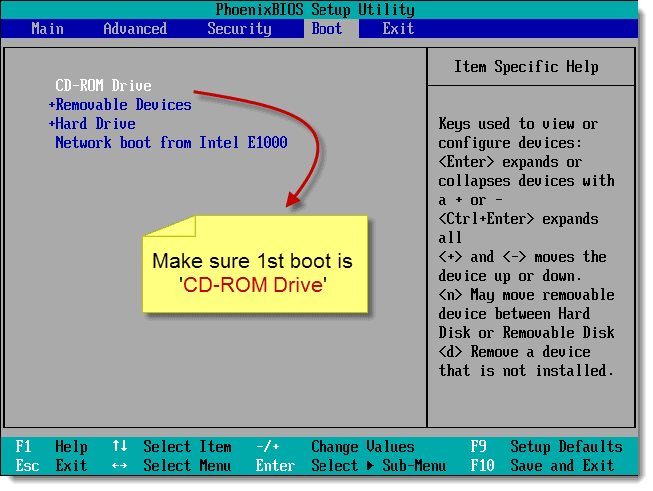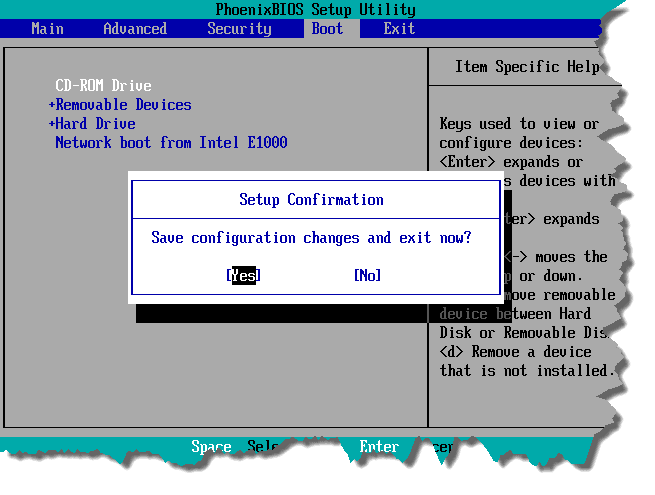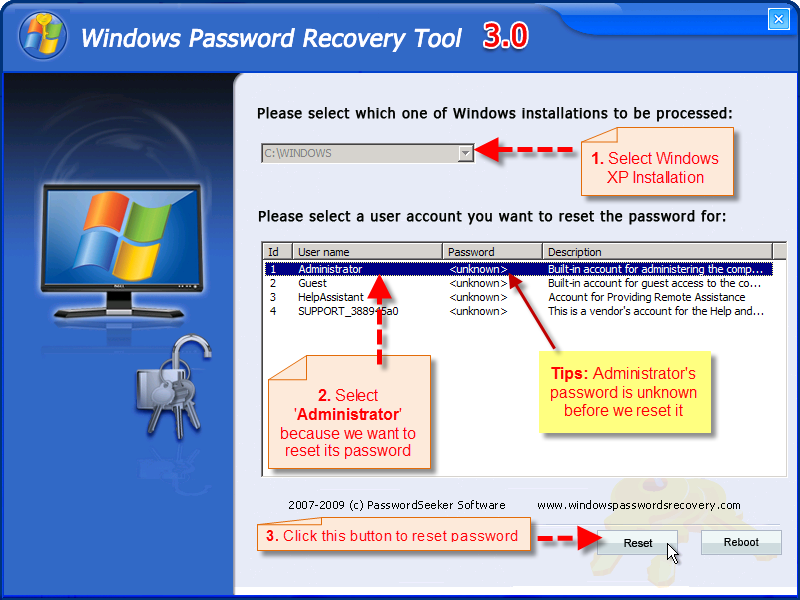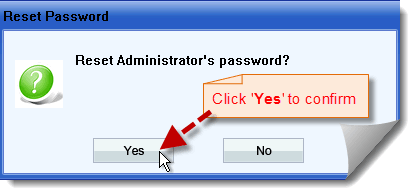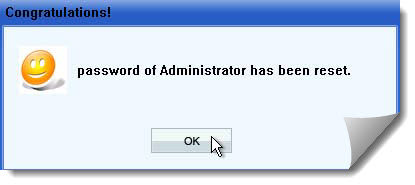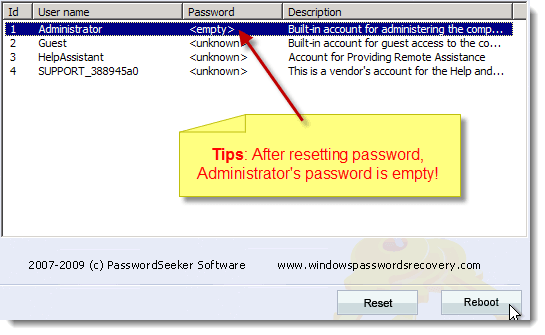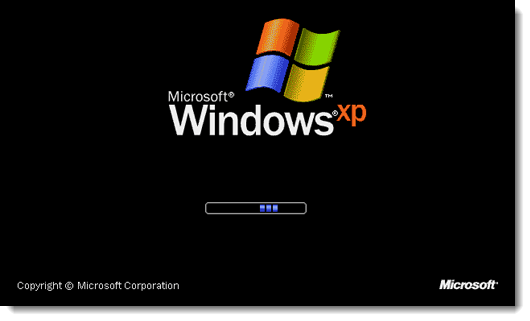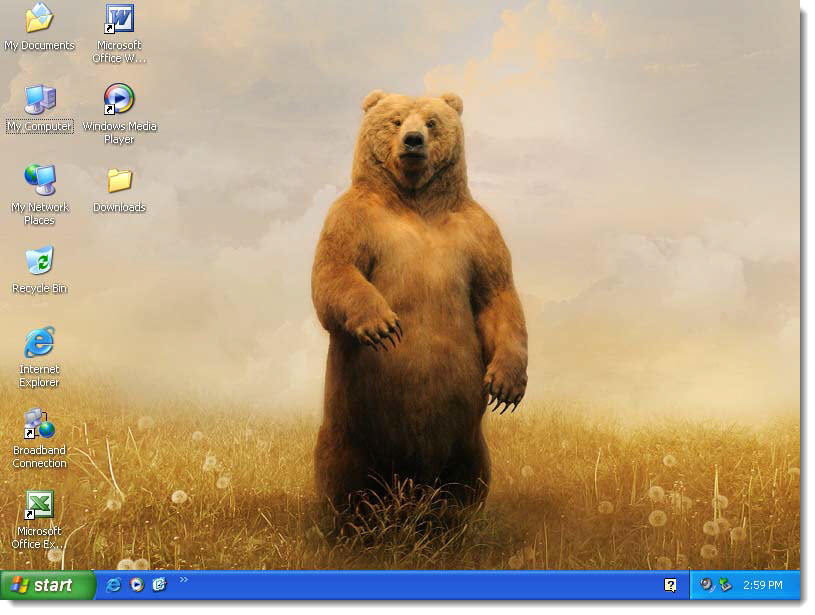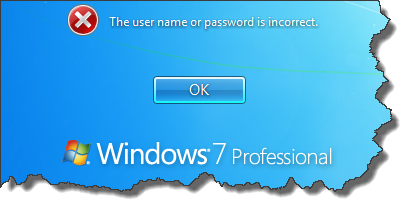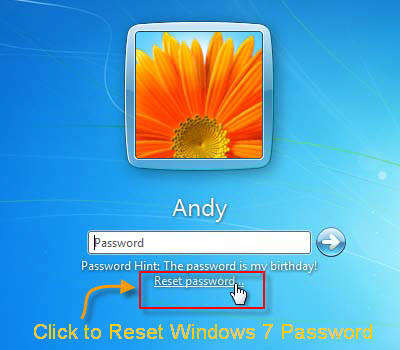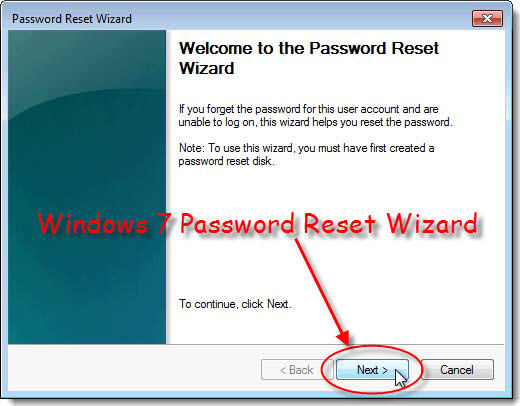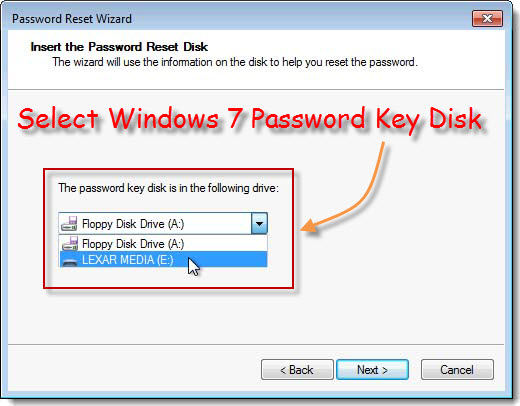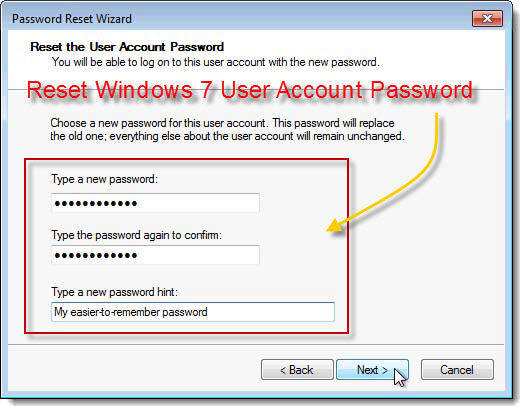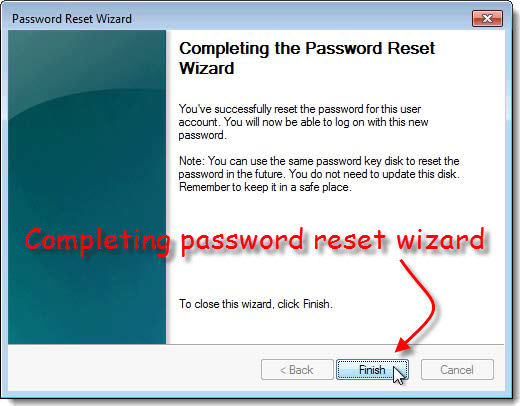How to reset Acer password if you don't know it?
The netbook is redefined with the arrival of the Acer Aspire computer and many people like it. Most of them intall Windows 7 Operation System. As you know, a logon password should be created to protect your Windows 7 user account. Sometimes, you
lost Windows 7 logon password, how to reset it on your Aspire laptop? E.g.
Acer Aspire One Notes: 1.
Notes: 1. If you don't have created a password on Acer netbook, you may be insterested in this tutorial: " How to Create A Windows 7 Logon Password?"
2. If you forgot Windows 7 User password, you have 2 methods to retrieve it. One is below steps, another is this guide: " Reset Windows 7 Password With a Password Reset disk that was created before you forgot Password "
About Acer Aspire
Aspire is a series of personal computers by Acer Inc. aimed at the casual household user or for small business use. The Aspire series covers both desktop computers and laptops. Acer developed the series in order to cover from essentials to high performances.
How to Reset Windows 7 Password on Acer Aspire?
Just follow below steps to recover your Acer PC password, it will only take your few minutes.
1. Login another computer that you have access, download
Windows Password Recovery Tool Professional, install and run it.
2. Burn a Aspire laptop password reset disk, you can use CD/DVD or USB Flash Drive. I recommend USB if the locked Aspire laptop supports it.
3. Connect the password reset disk with the locked Acer computer, Press "Del" while the computer just start, then go to bios setting to boot computer from the USB Flash Drive, reboot the computer to load the program.
4. Select the user account which you lost itslogon password, click "reset" button to begin resetting password.
5. A message box will pop up, just click "Yes", then the user's password will be hacked.
6. Disconnect the password reset disk, and reboot Acer PC. You will login Windows 7 without password.
Screenshots on resetting Aspire Computer Password
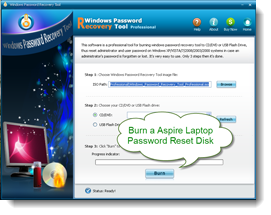
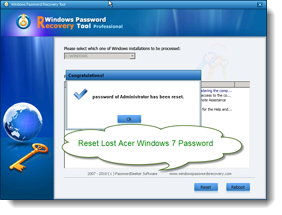
Finally
Acer Windows 7 Password Recovery is not a difficult thing, you don't need to become a expert. Above experiment was carried out under Windows 7, but this tool also supports Windows XP, Vista, 2008, 2003, 2000.
Tips:
1. You can
create a Aspire Password Reset disk before your lost Windows 7 Account password.
2. Keep in mind that this software can be only used on your own computer, never try to use it to hack other person's login password without permission. Otherwise, you will be caught by police.
Reset Acer Aspire Password [Download]
Article source: http://www.windows7password.net
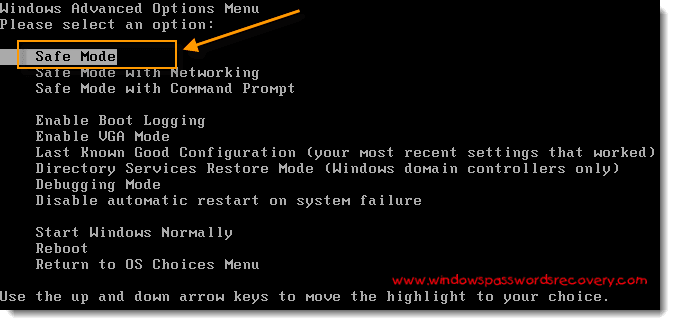 Step2: Select the Windows XP as the operating system and when safe mode will be loaded, you will get the welcome screen. Now click on the administrator to log on as administrator.
Step2: Select the Windows XP as the operating system and when safe mode will be loaded, you will get the welcome screen. Now click on the administrator to log on as administrator. 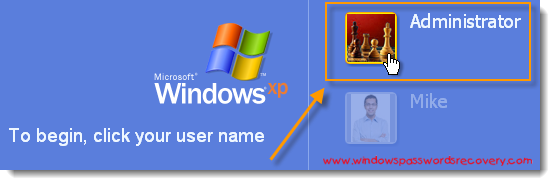
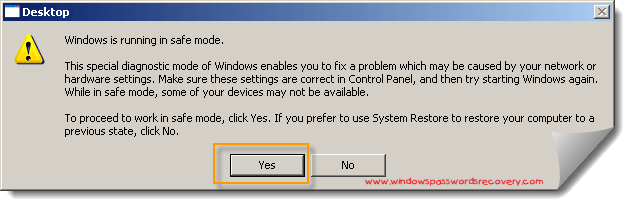 Step3: Now click on the start button on the extreme left of the computer screen and click run. Now in the run dialog box, you have to type "control userpasswords". Now press enter, you will see a new window pick an account to change, there you just click on the administrator account.
Step3: Now click on the start button on the extreme left of the computer screen and click run. Now in the run dialog box, you have to type "control userpasswords". Now press enter, you will see a new window pick an account to change, there you just click on the administrator account. 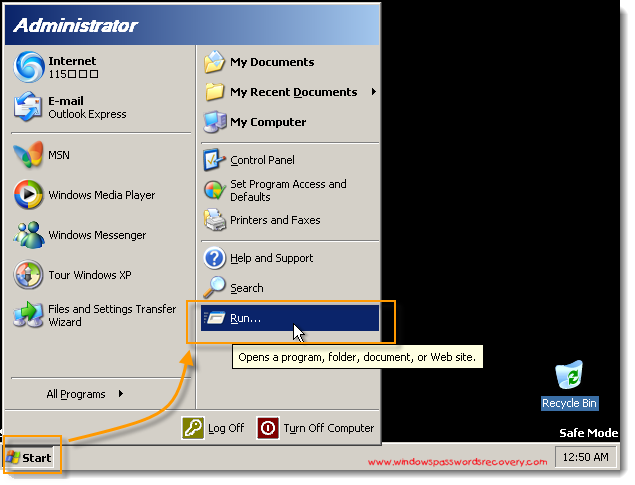
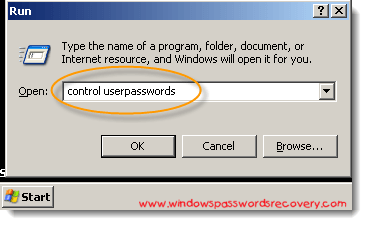
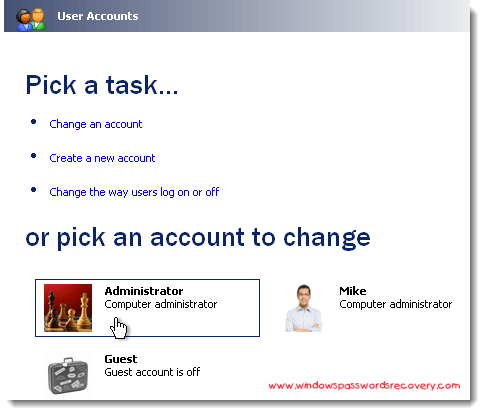 Step4: Now you will see list of options, just select change my passwords from the options given. You will get two dialogue boxes as current and new password, fill both of the fields. Now you have to click ok to finish the process. Now to see the changes made, reboot the computer and after selecting safe mode; you will ask to enter the passwords.
Step4: Now you will see list of options, just select change my passwords from the options given. You will get two dialogue boxes as current and new password, fill both of the fields. Now you have to click ok to finish the process. Now to see the changes made, reboot the computer and after selecting safe mode; you will ask to enter the passwords. 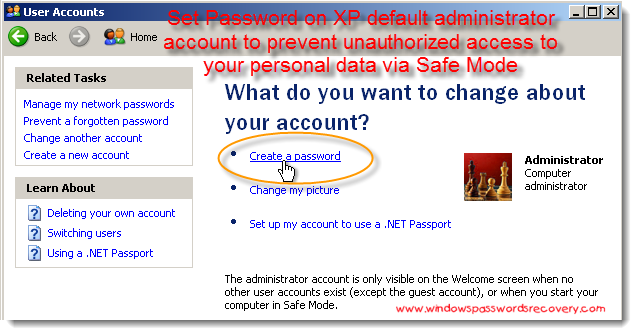
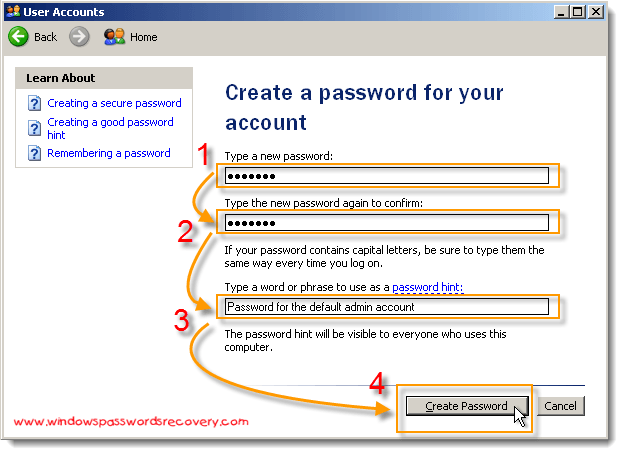 We recommend you to make a note of the passwords as well as use some other medium to remember the passwords. Because whenever you will need to log on to safe mode, you need to enter the password. We also recommend you to change the passwords at least once in a month to avoid any kind of security breaches. It is also essential to update the Windows once in a month to avoid internet worms. You can also reset Windows XP forgotten passwords in safe mode whenever you want. To do so, you just need to enter into safe mode, then go to start, click run and type mmc in the dialogue box and press enter. Now you have to expand the local user and groups by clicking a "+" symbol on the left side of the window. Now you just have to click on the users in the local users and groups. After this go to administrator account, on the administrator account right click the mouse and press set password option. After finishing these steps, you successfully reset the password.
We recommend you to make a note of the passwords as well as use some other medium to remember the passwords. Because whenever you will need to log on to safe mode, you need to enter the password. We also recommend you to change the passwords at least once in a month to avoid any kind of security breaches. It is also essential to update the Windows once in a month to avoid internet worms. You can also reset Windows XP forgotten passwords in safe mode whenever you want. To do so, you just need to enter into safe mode, then go to start, click run and type mmc in the dialogue box and press enter. Now you have to expand the local user and groups by clicking a "+" symbol on the left side of the window. Now you just have to click on the users in the local users and groups. After this go to administrator account, on the administrator account right click the mouse and press set password option. After finishing these steps, you successfully reset the password.  Notes: 1. If you don't have created a password on Acer netbook, you may be insterested in this tutorial: " How to Create A Windows 7 Logon Password?" 2. If you forgot Windows 7 User password, you have 2 methods to retrieve it. One is below steps, another is this guide: " Reset Windows 7 Password With a Password Reset disk that was created before you forgot Password "
Notes: 1. If you don't have created a password on Acer netbook, you may be insterested in this tutorial: " How to Create A Windows 7 Logon Password?" 2. If you forgot Windows 7 User password, you have 2 methods to retrieve it. One is below steps, another is this guide: " Reset Windows 7 Password With a Password Reset disk that was created before you forgot Password "