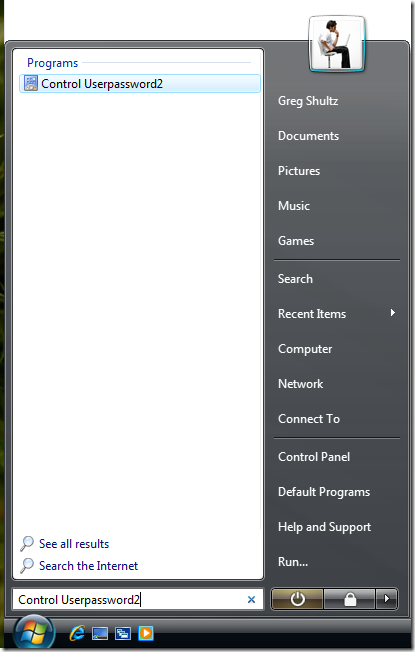First, open the Run window by pressing the Windows key + R or launch the Command Prompt. Type one of the following two commands: netplwiz.exe or control userpasswords2. No matter which one you use, they have identical results and launch the same window.
Once you run the command, a User Accounts window similar to the one below will launch. There you will see the list of users registered on your PC. Select the user for which you no longer want to type the password in order to log in to Windows 7. Uncheck the option which says 'Users must enter a user name and password to use this computer' and click on OK.

Now you will be asked to type right user password of the user twice. After done, click on OK.

The next time you will start Windows 7, you will be automatically logged on with the user you just selected. This user will become the default log on user to Windows 7.
IMPORTANT NOTES:
If you have multiple users on your PC, the definition of that definition could be a disadvantage. Windows 7 will still automatically connect to the user that you selected during this procedure. Sign in to join to have another user wait for Windows 7 to boot and connects you automatically to disconnect, then the other user you wish to register. If you set things on how they followed the same procedure and make sure you check the option which says 'Users must enter a user name and password to use this computer'.
If this Windows 7 PC has joined a network domain, such as a company network, this procedure will not work. In network domains, the policies regarding the log on procedure are set by the network administrator and cannot be overwritten by users. If you try this on your office computer, there is not way.
Related: Windows 7 Password Recovery