In this article We will learn how you can easily change your password in Windows 7.
Difficulty: Easy
Things You'll Need:
- Windows 7
- Step 1
Click on the "Start" , which is the "Windows Orb" at the lower left, and choose Control Panel.
-
-
- Step 2
Click on the "User Accounts and Family Safety" heading in the Control Panel.
Under the "User Accounts" heading, click on the link for "Change your Windows password."
- Step 3
This will take you to your User Account window. If you already have a password, you will see a link for "Change your password." If you do not already have a password, the link will read "Create a password for your account." Click that link to go to the "Change your password" window.
- Step 4
If you have a current password, type in your current password in the first text box, then type a new password and confirm.
If you do not have a current password, just type in and confirm a new password.
Note: You can choose to type a password hint, although this step is optional. Be aware that the password hint will be visible to all other computer users. To be more secure, choose a password and hint that cannot be easily guessed.
Click the "Change password" or "Create password" button when ready. (This will depend on whether you had an existing password or not)
- Step 5
If your passwords do not match, you will be prompted to retype them.
- Step 6
You're finished! You will now be prompted to enter your password every time you log into your computer.
Finally
If you forgot your windows 7 login password, you should try the Windows Password Recovery Tool 3.0 . It can solve all your problem within a few minutes. Importantly,No need to call a technician, no need to re-install anything, and you certainly don't need to reformat. it also allows you to reset windows password with with USB Flash Drive or cd/dvd Disk now!!


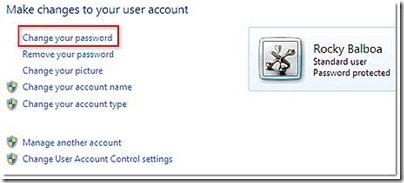





No comments:
Post a Comment